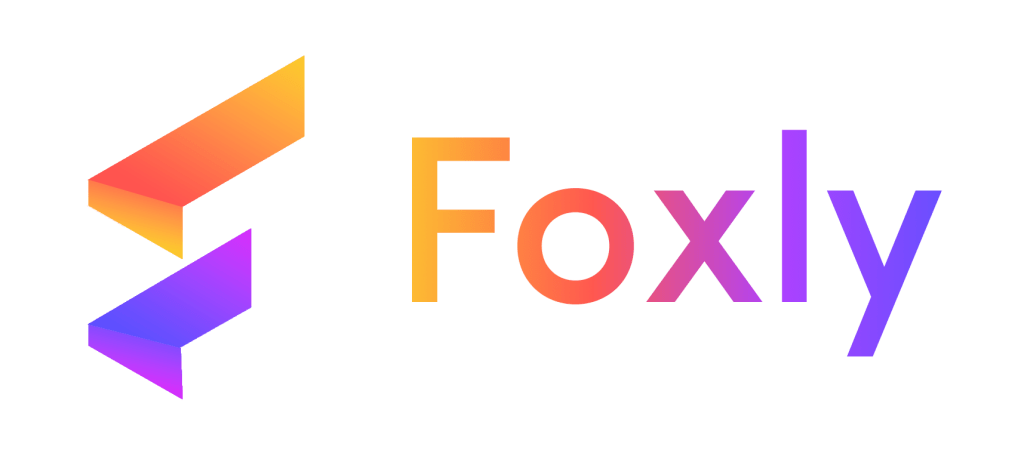Unlock a new revenue stream with Foxly’s Reseller Coupons feature. Learn how to effortlessly create and manage exclusive coupons, allowing you to maximize your earnings. Follow these simple steps to get started.
Step 1: Login or Create Account #
Log in to your existing Foxly account. If you don’t have one, create a new account.
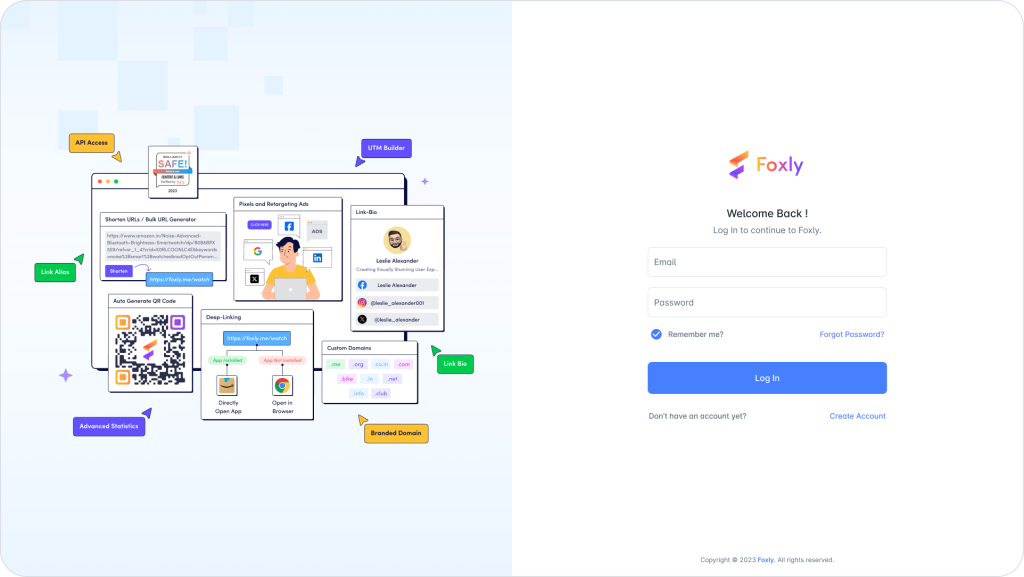
Step 2: Access Reseller Section: #
Click on “Reseller” in the left-most column.
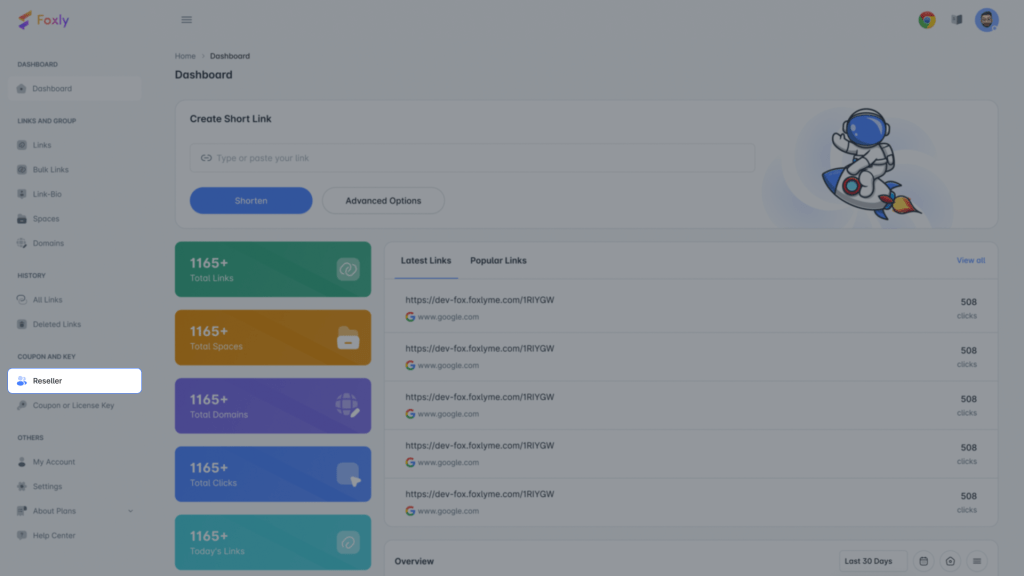
Step 3: Generate Coupon: #
Within the Reseller section, click on “Generate Coupon” to initiate the process.
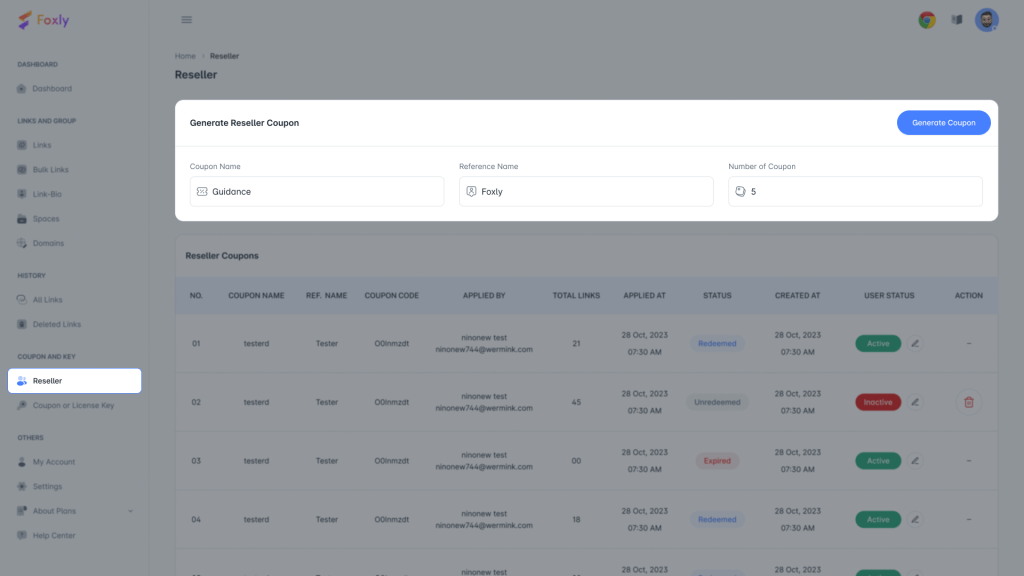
Step 4: Fill Details: #
Provide details such as Coupon name (e.g., Guidance), Reference Name (e.g., Foxly), and Number of coupons (e.g., 5, 10, or more).
Step 5: Finalize and Add: #
Click “Add” to finalize and generate your new coupons.
Step 6: View Coupon Details: #
Your five new exclusive coupons are ready with unique coupon codes. View the User status and Action once your coupons are redeemed.
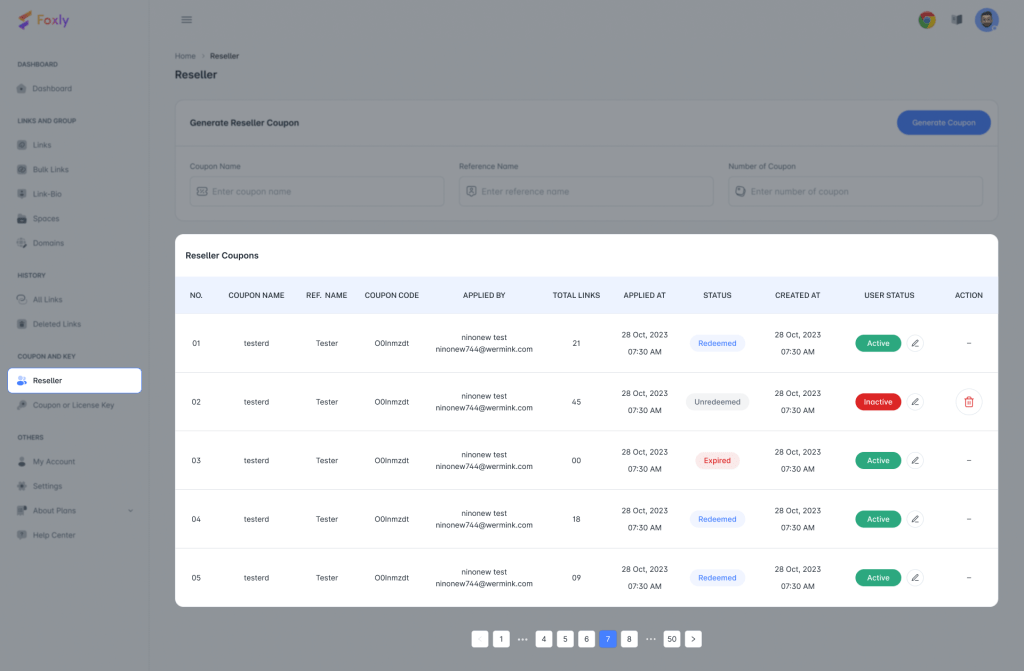
Step 7: Check Remaining Reseller: #
Click on “Account” ➜ “Current Plan” in the left-most column to check the remaining reseller count in your current plan.
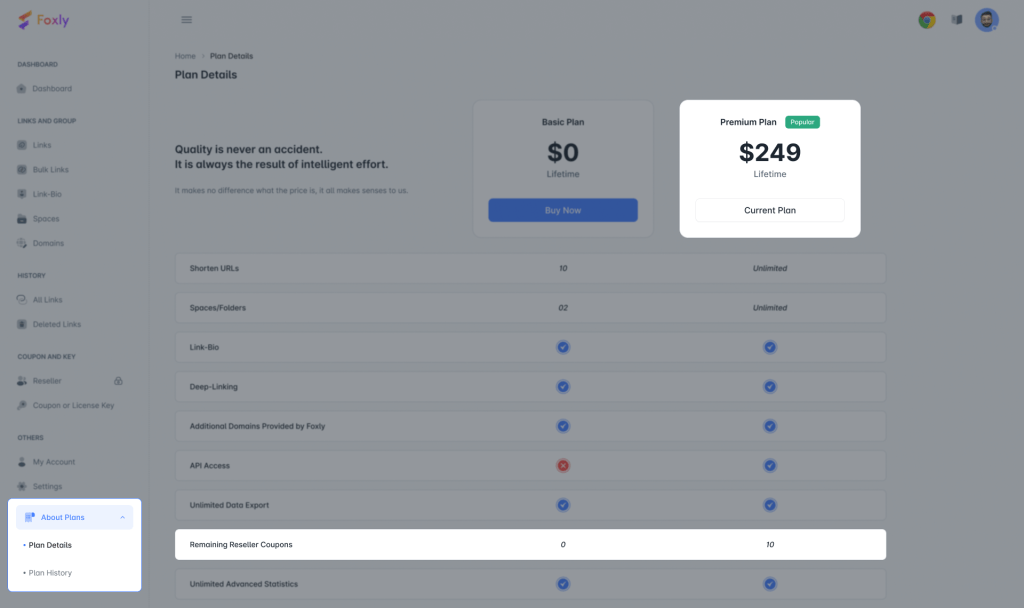
Step 8: Need Assistance? #
If you need further assistance, contact our support team via chat.
That’s it! Follow these steps to seamlessly generate and manage your Reseller Coupons on Foxly.