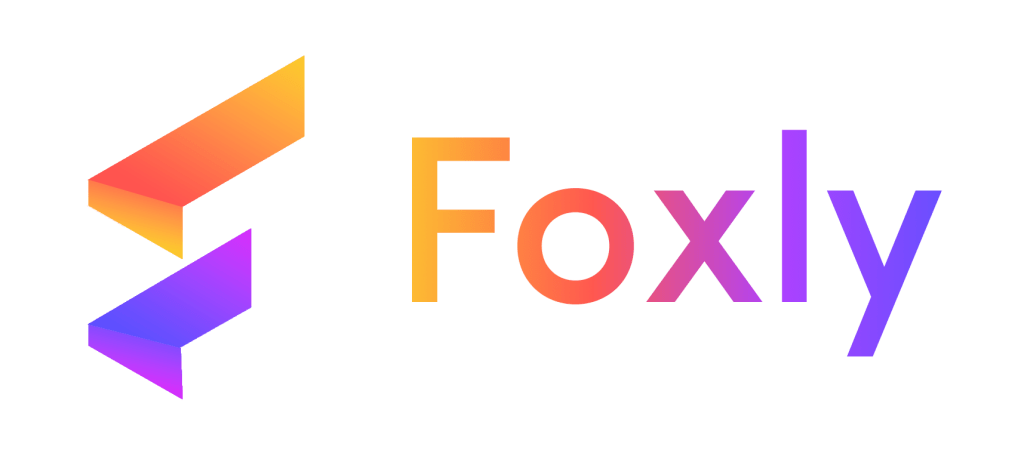Closing your Foxly account is a straightforward process. To initiate the deletion, follow these step-by-step instructions:
Step 1: Login to Your Foxly Account
Begin by navigating to Foxly Web App using your preferred web browser. Click on the “Login” option, and then enter your registered email address and password. Click “Login now” to access your Foxly account.
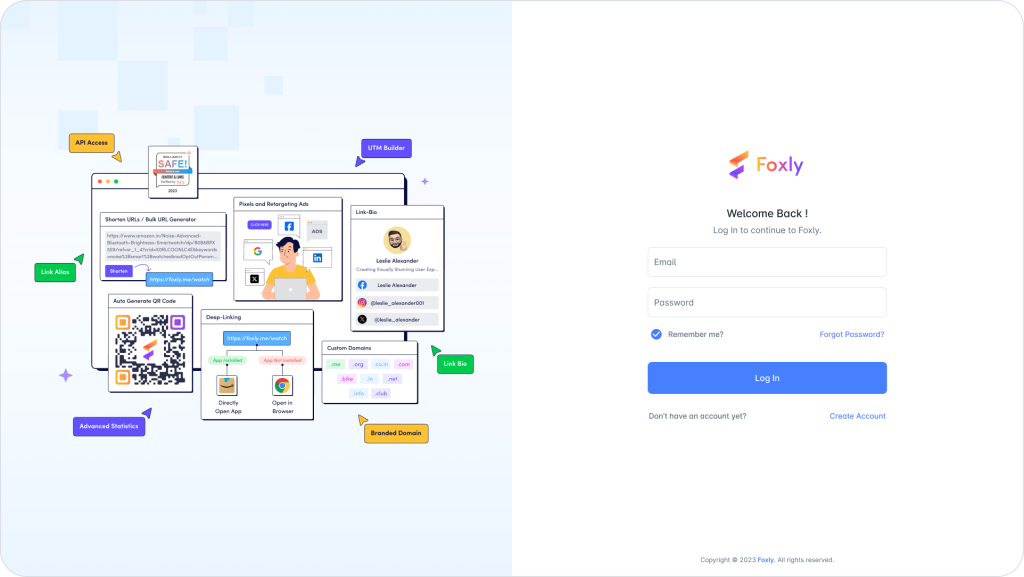
Step 2: Accessing Account Settings
Once logged in, find your “Settings” icon or name at bottom of the sidebar navigation Select “Settings” or a similar option to access your account settings.
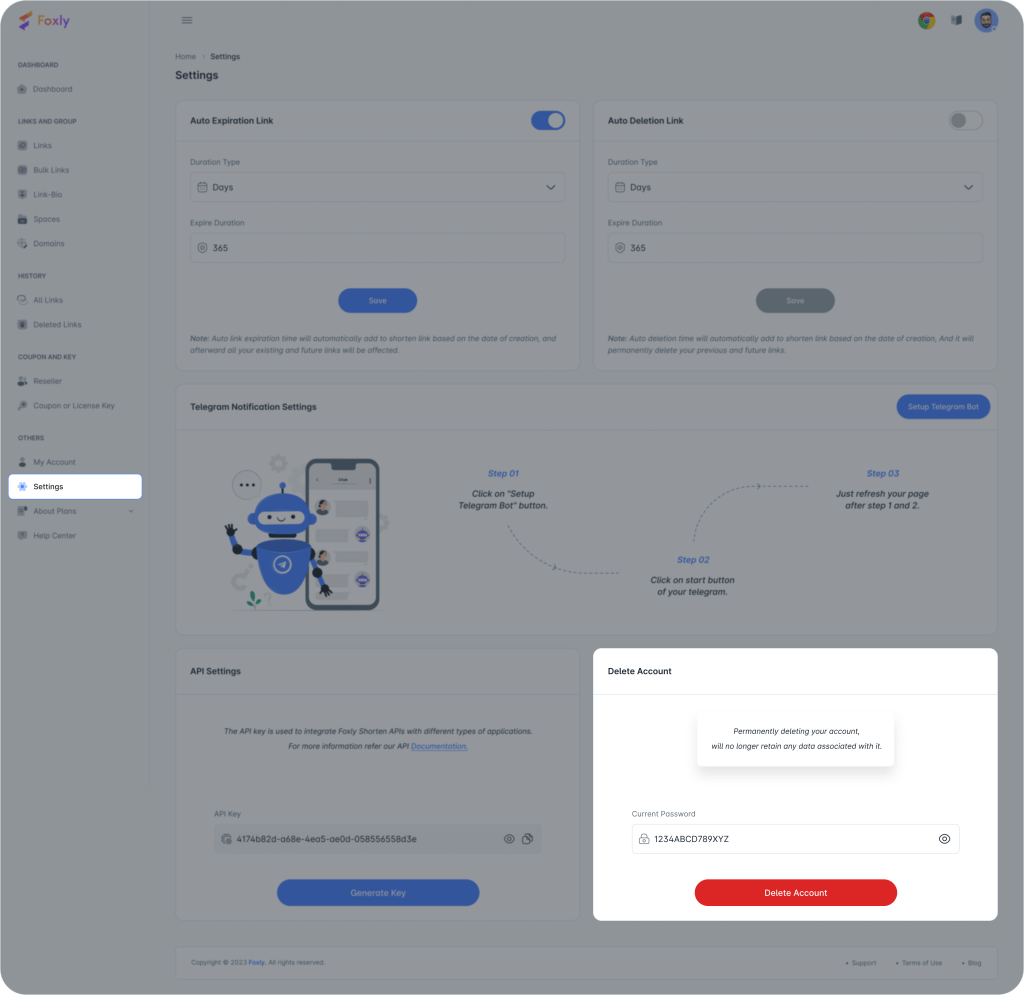
Step 3: Initiating Account Deletion
In the account settings, locate the option related to Delete Account. Click on “Delete Account” or a similar option to begin the account deletion process. Please add your current account password and press delete account button to proceed further.
Step 4: Confirming Deletion
The system may prompt you to confirm your decision to delete your account. Confirm by entering your password or any additional verification details, if required.
Step 5: Final Confirmation
Before proceeding, the system may display a final confirmation message. Confirm that you want to permanently delete your Foxly account.
Congratulations! You’ve successfully deleted your Foxly account. Your account is now deleted and all of your data associated with foxly is permanently deleted. This action is not reversible. If you have any questions or encounter issues during this process, feel free to contact our support team through the chat feature for assistance.