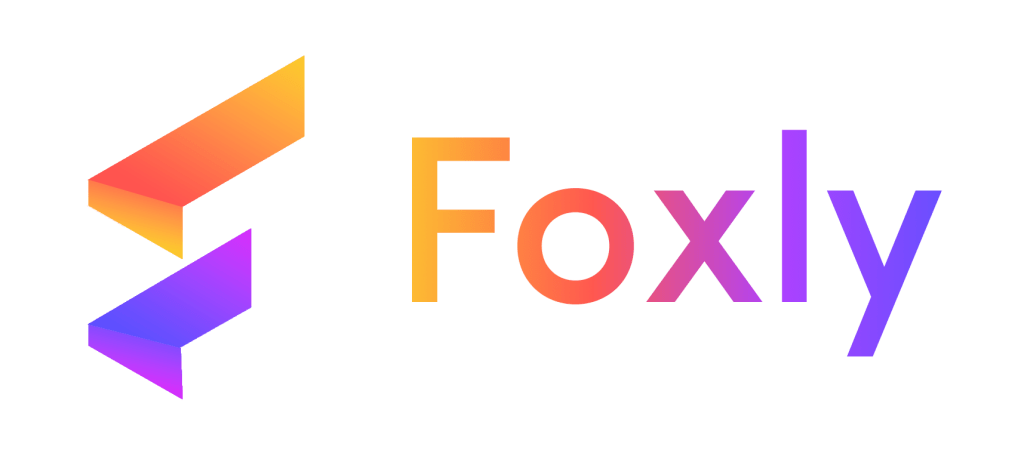f you’re looking for a quick and efficient way to generate multiple URLs at once, Foxly’s Bulk Links Generator is the solution for you. Follow these simple steps to create multiple short URLs from a single CSV file with just one click.
Step 1: Access Bulk Links Generator #
Begin the process by navigating to the left column menu options and selecting “Bulk Links.”
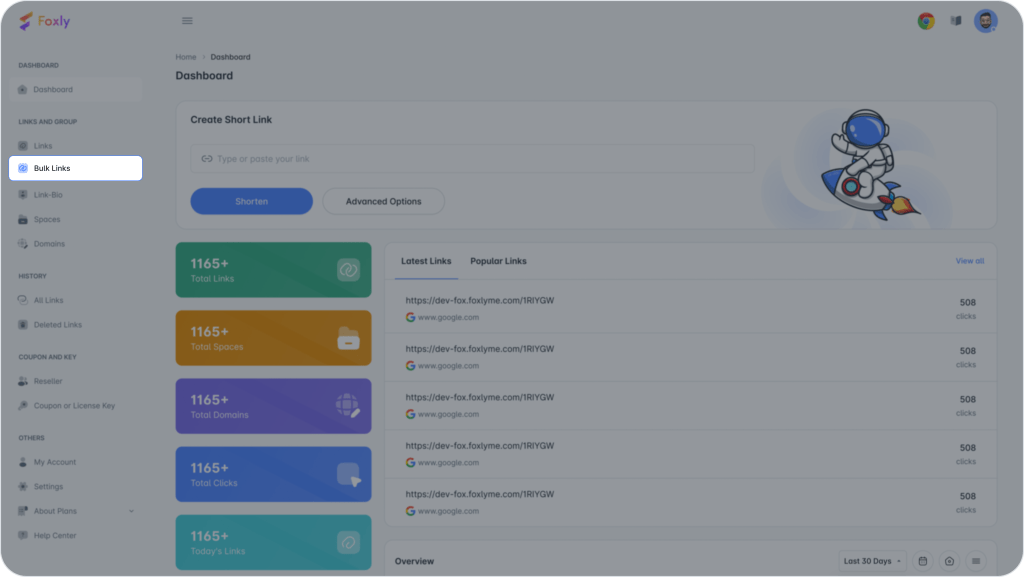
Step 2: Add Bulk URLs #
Click on “Add Bulk URLs” to upload your CSV file containing the list of URLs.

Step 3: Specify Bulk Name #
A pop-up box will appear on your screen. Enter a descriptive Bulk Name for reference. You can add the CSV file either by dragging and dropping it or selecting it from your device. Note that only CSV files are accepted.
Step 4: Advanced Settings (Optional) #
If you wish to use a different domain for the URLs in the CSV file, click on “Advance” and provide the necessary details as explained earlier in this article.
Step 5: Additional Details #
Fill in the required information, including choosing a preferable domain from the provided options. Enter a password if you want to secure the link and set an expiration date for when the link will no longer be active.
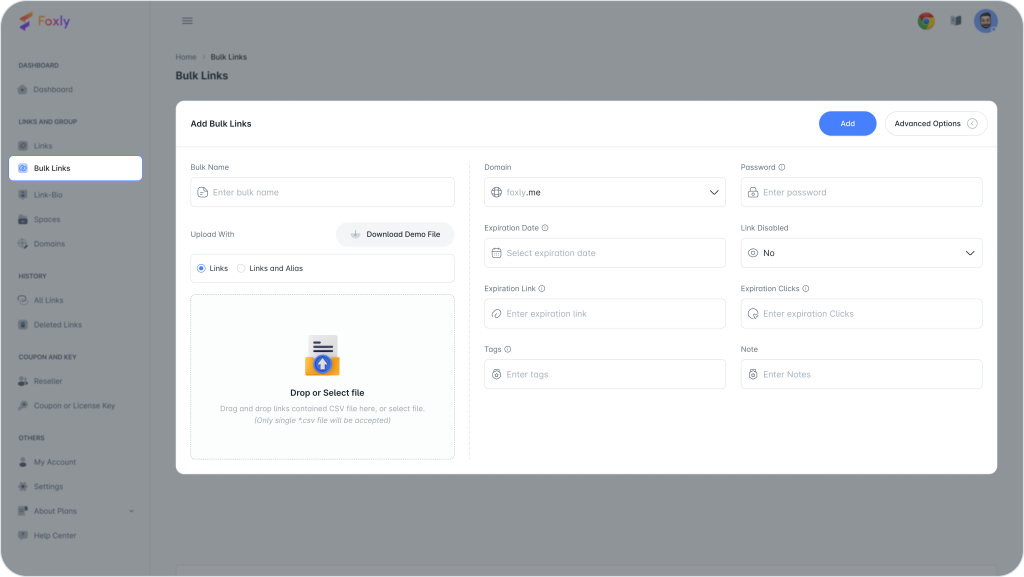
Step 6: Password Protection and Expiration Date #
Enter a password to unlock the link, and set an expiration date for the link’s functionality. Clicks on the link will have a maximum limit associated with each individual link.
Step 7: Additional Notes and Settings #
Use the “Note” field for any helpful references, and choose to disable the link manually if you don’t want it to be visible online.
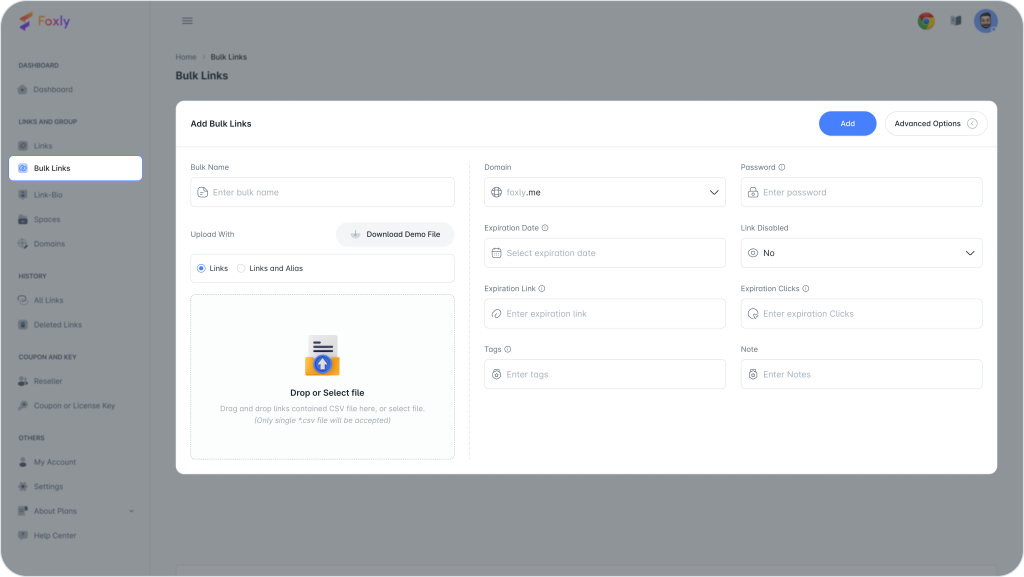
Step 8: Finalize and Add #
Once all details are filled out, click on “Add” for the final output. This simple feature allows you to load multiple URLs simultaneously.
Step 9: Get Support #
If you need further assistance or have any questions, don’t hesitate to contact our dedicated support team.
Unlock the efficiency of bulk link creation with Foxly’s Bulk Links Generator today!