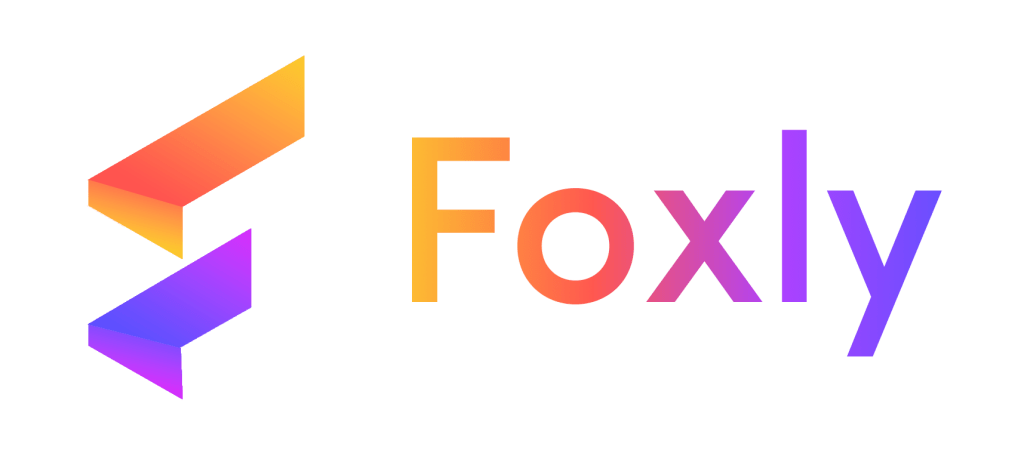Applying a coupon code on Foxly is a simple process with two primary methods to choose from: during the registration process or after logging into your account.
Method 1: Apply During the Registration Process #
Step 1 : Go to website register account #
Start by visiting foxlyme.com. In the header, locate the options “Login” and “Create Account” Click on “Create Account” to begin the registration process.
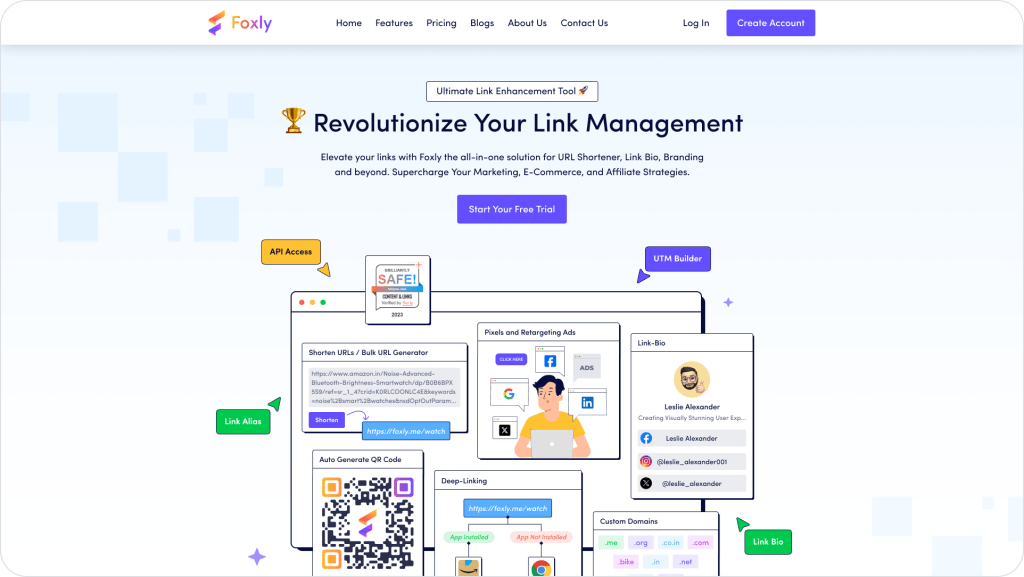
Step 2 : Add coupon code #
The registration window will appear. Fill in the required details. Optionally, if you have a Coupon Code from App Sumo, enter it in the provided field.
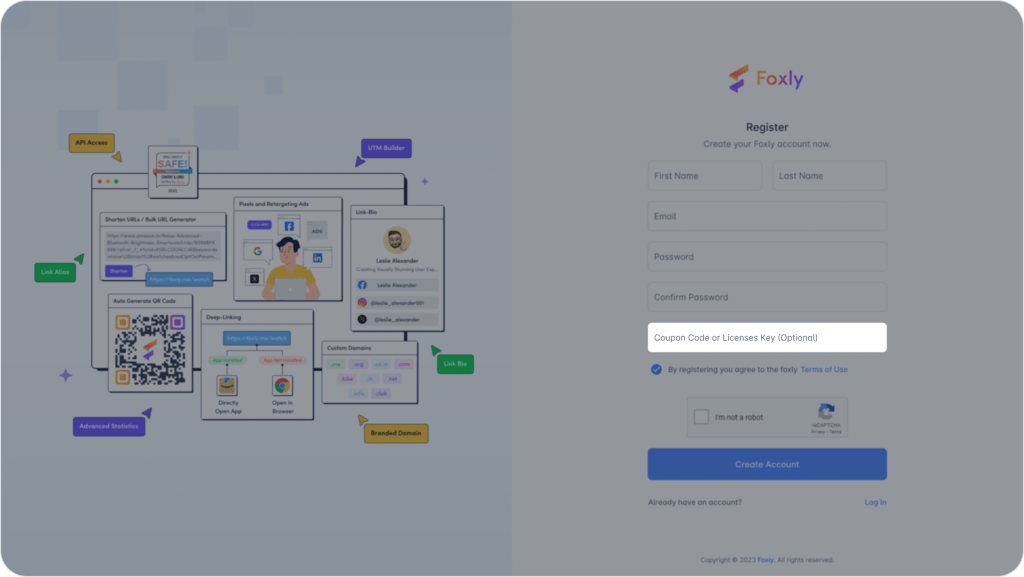
Step 3 : Email Verification #
Click “Register” once all the fields are completed. Foxly will then send a Verification Code to your email.
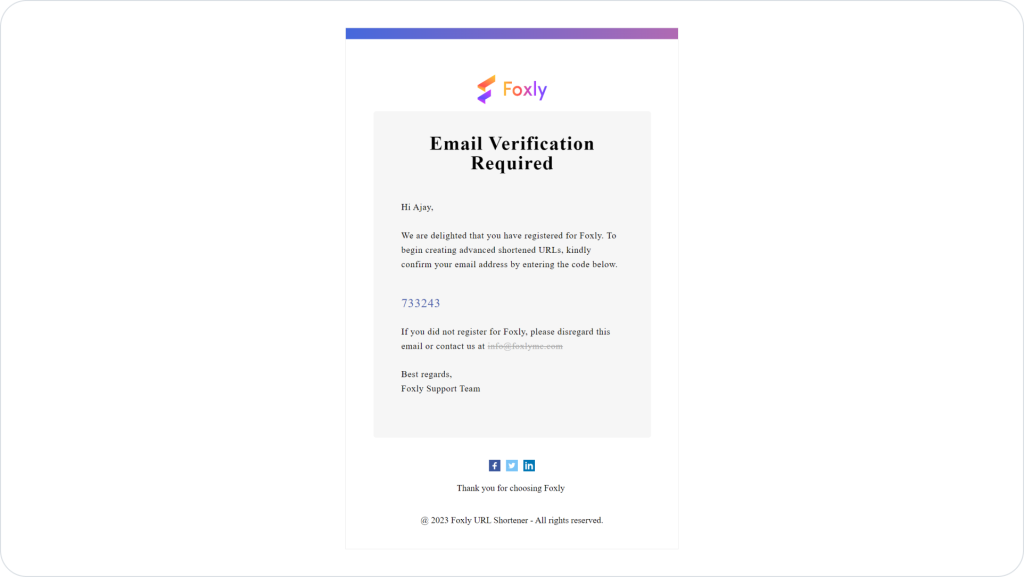
Step 4 : Add Verification Code #
Retrieve the 6-digit Verification Code from your email. Check your spam or junk folder if needed. If you encounter any issues, reach out to our 24/7 chat support for assistance.
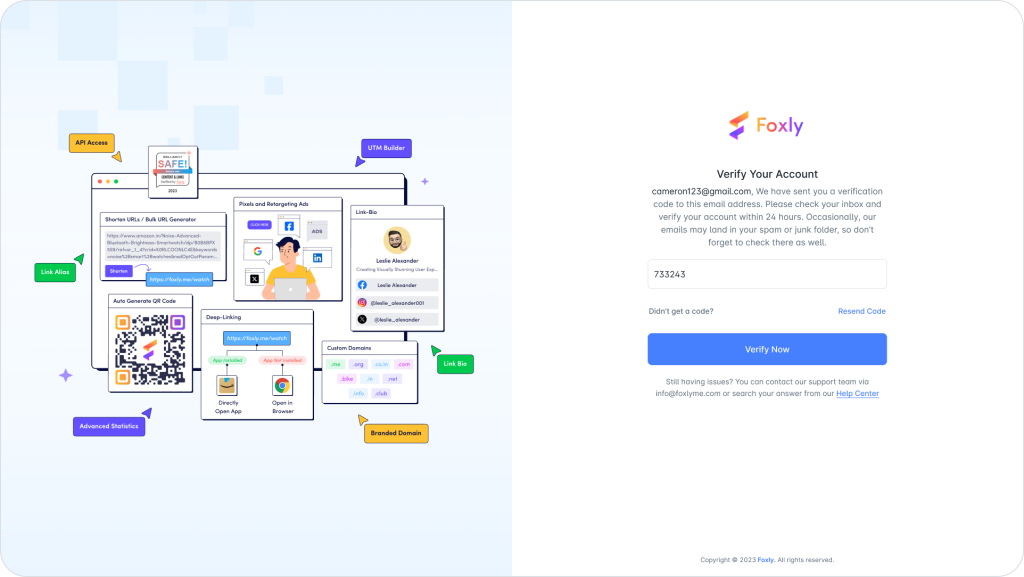
Paste the Verification Code in the designated space to successfully complete your registration.
Method 2: Apply After Logging Into the Account #
Step 1 : Login into Foxly Account #
If you’re already a part of the Foxly family, click on the “Login” button. Enter your email and password to log in.
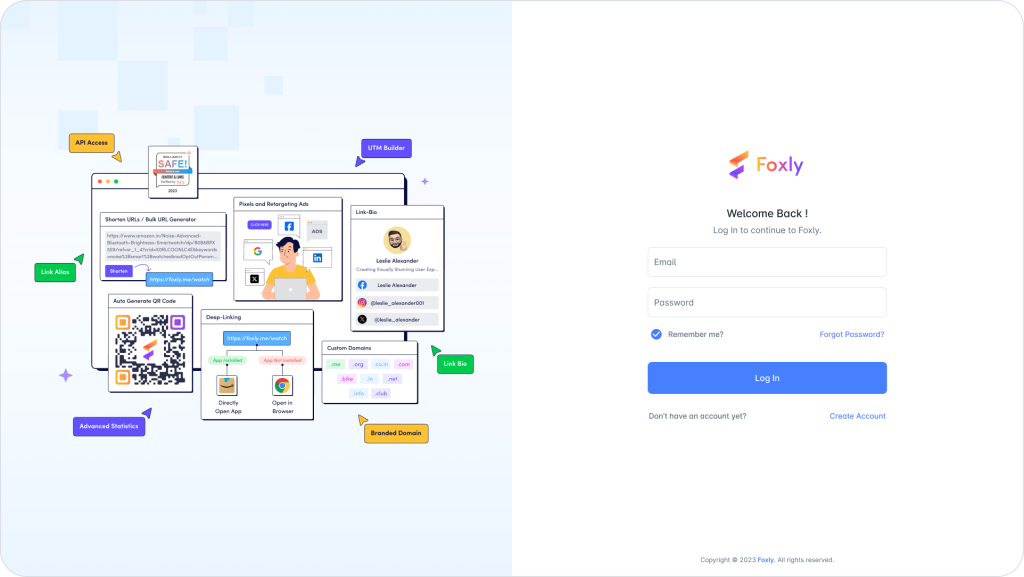
Step 2 : Find coupon tab #
On the dashboard, find the “Coupon or License Key” option in the left menu column and click on it. Paste the Coupon Code received from App Sumo into the provided space. Your dashboard now displays the features associated with your Coupon Code.
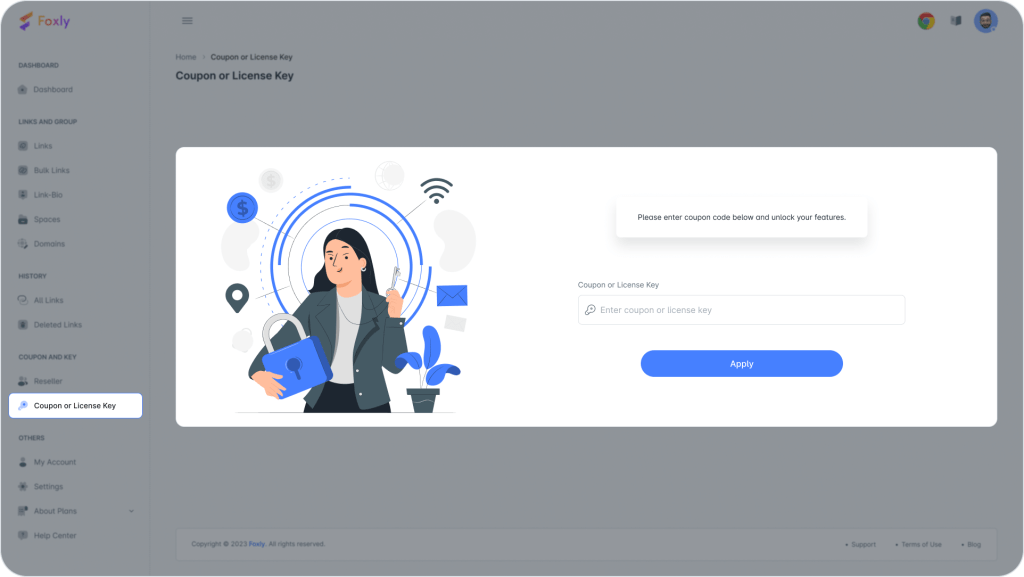
You’re now all set to make the most of your Foxly account and enjoy the benefits of the applied coupon.
Remember, our support team is available 24/7 through the chat feature for any additional help or guidance you may need during this process.