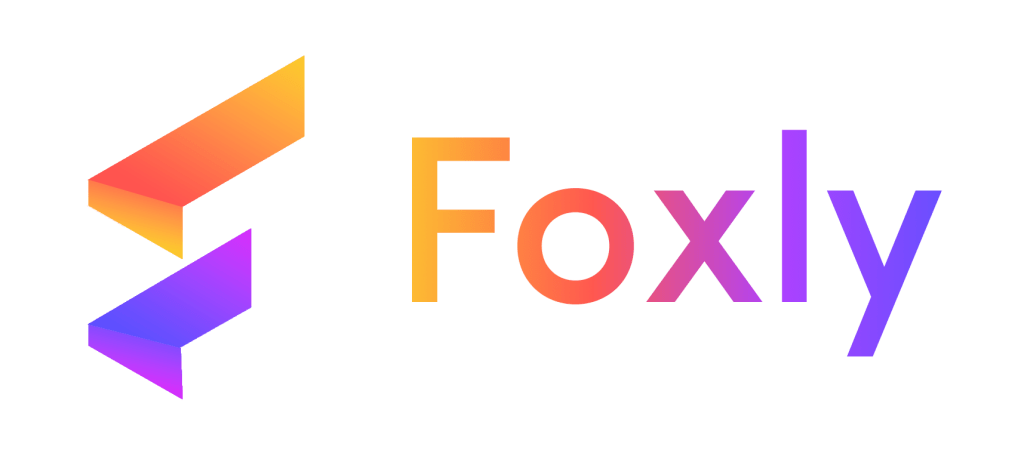Welcome to Foxly! We’ve streamlined the process of managing your account profile on our user-friendly platform. To optimize your experience, follow these detailed steps:
Step 1: Login to Your Foxly Account #
Navigate to Foxly Web App using your preferred web browser. Enter your registered email address and password, and then click “Log in” to access your Foxly account.
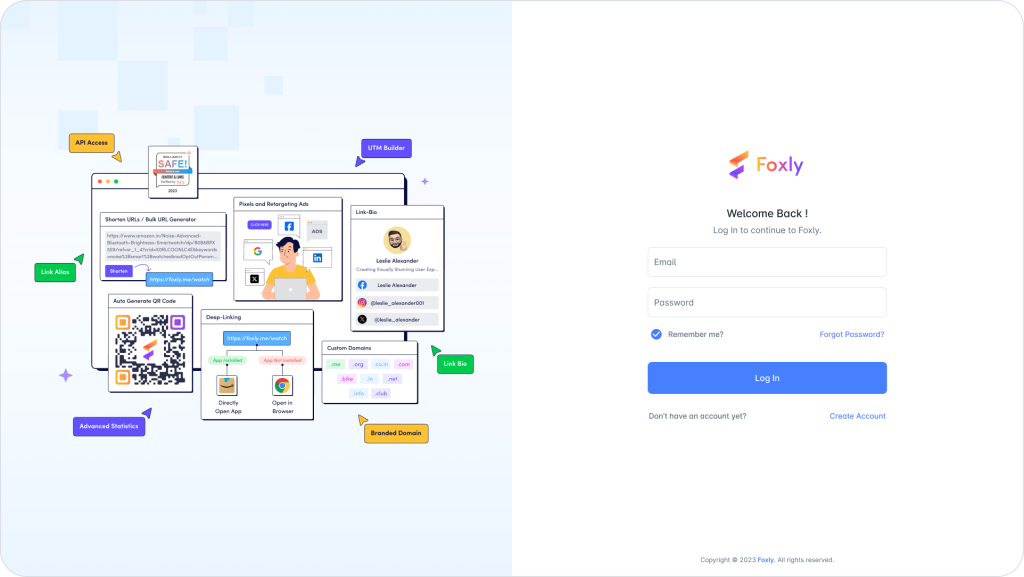
Step 2: Accessing Profile Settings
Once logged in, find your user profile icon or name at the top-right corner of the page. Click on your profile icon/name to reveal a drop down menu. Select “Edit Profile” or a similar option to access your profile settings.
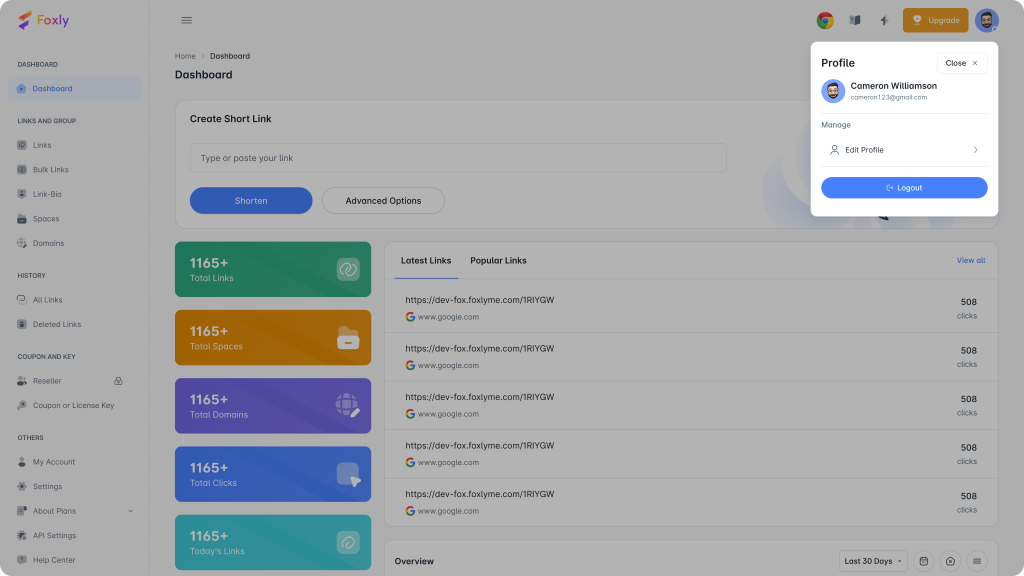
Step 3: Updating Profile Information
On the profile page, locate the “Edit Profile” or a similar option. Update your First name, Last name, and time zone. Save your changes by clicking the “Save” or “Update” button.

Step 4: Changing Profile Picture
In the profile settings, look for the “Profile Picture” option. Hover on profile pic or click on profile pic and Upload a new image from your device, and confirm your selection to set the new profile picture.
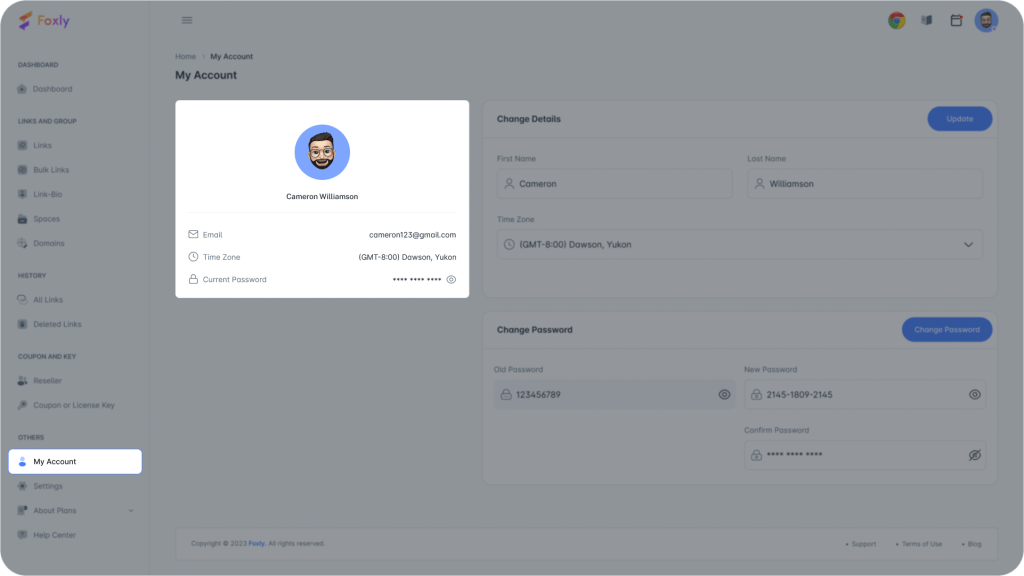
Step 5: Managing Account Security
To change your current password, you’ll need to enter your current password, new password, and confirm the new password. Click on the “Update Password” button to apply the changes and update your Foxly account password.
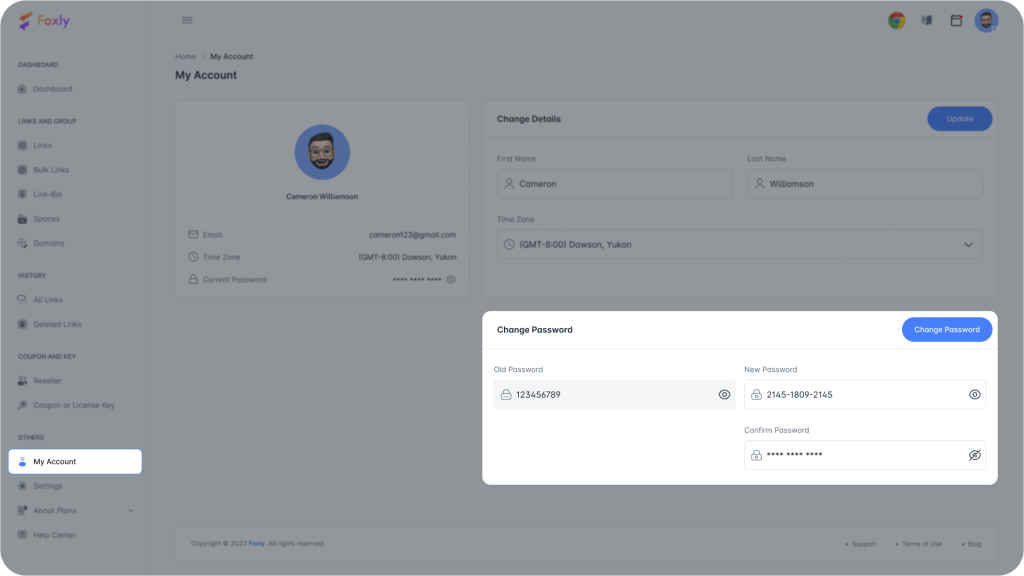
Step 6: Logging Out
When you’re done managing your profile, click on “Logout” or a similar option. Confirm the logout to securely exit your Foxly account.
Congratulations! You’ve successfully navigated through the steps of managing your Foxly account profile. If you have further questions or need assistance, our 24/7 chat support is ready to help. Happy linking with Foxly! 🚀